Site-Specific Diary

By default, each construction site has one site-specific diary that the main contractor fills out. The diary can be found in the construction site-level menu.
The site-specific diary works in such a way that the main contractor fills out and signs their portion of the diary daily.
Afterward, the site supervisor has the ability to review the diary in their own role, provide comments, and sign their portion of the diary. Once this is done, the diary is locked, and signed days cannot be edited further.
Instructions:
Construction site-level menu -> Diary.
If there are multiple diaries at the construction site, select the one you want to fill out or review from the list.
From the calendar view, select the day you want to fill out or review.
You can easily navigate between days using the arrow buttons in the view.
The diary automatically retrieves the relevant contract and the personnel from chained contracts into the resources.
Weather conditions are also automatically fetched using the Finnish Meteorological Institute's interface.
Document the steps related to work tracking.
Once your portion of the diary is filled out, you can sign the day.
Finally, the supervisor provides comments and signs the day. This locks the diary, and no further changes can be made.
Contractor's Diary
One diary per contractor can also be added, allowing the contractor to keep track of their own activities.
The contractor's diary can also require signatures, functioning similarly to the Main Contractor's Site-Specific Diary.
The signature requirement for the contractor's diary can be enabled or disabled for each construction site under the Management -> Additional Settings -> Contractor's Diary Signature menu.
Diary Settings
The signature requirement for the contractor's diary can also be managed at the company level under Manage -> General Settings -> Contractor's Diary Signature. This setting will automatically apply when creating new construction sites.
Regarding diary settings related to Work Tracking, changes can also be made from the diary settings:
Company-level -> Manage -> Diary Template, and these changes will apply whenever new construction sites are created.
Changes can also be made on a site-specific basis as follows:
Construction site-level menu -> Diary
Select the diary from the list (if there are multiple at the construction site).
Click on the gear icon in the upper right corner.
Then, you can edit both the diary's name and add new items related to work tracking.