Why is there a notification on the front page about unrecognized check-ins?
There could be one of the following reasons:
Unrecognized check-ins may include so-called "wallet check-ins," where the device has detected a chip from another card (e.g., a chip-enabled bank card) when a wallet is presented. It might be a good idea to place a note next to the check-in device requesting individuals to remove the card from their wallet while checking-in.
If the access tag is less than 3 days old, it's possible that the interface isn't open yet, and information about the new access card hasn't been transmitted to the system. Consequently, the check-in device won't recognize the access tag.
A person checks in into the check-in device for the first time, and their identifier isn't yet on the device's tag list. This will be resolved in the tag list update during the next night.
Note: Notifications on the front page about unrecognized check-ins will automatically disappear within a couple of days.
Why doesn't the access card work for checking in, even though it's valid?
The Y-tunnus (Business ID) on the access card must be an exact match with the one on the site permit, including spaces and dashes. Especially with foreign identifiers, there may be variations in how business ID is formatted. Individuals should be informed to order the access card with the correct business ID if needed.
Can check-ins be added retroactively?
Missing check-ins can be added for an individual by going to the "Check-ins" section (Home-Site-Check-ins), selecting the desired time frame from the menu, choosing the person, and clicking on "Show empty days." This will allow the system to retrieve the days where check-ins are missing for the individual. By clicking on the in/out check-in for a specific day, you can add the missing check-ins.
Mobile Check-ins
Mobile check-in is automatically available to all individuals whose email and phone number are registered in the site permit (+358 format). People can log in to Zeroni with their smartphones as usual, and the interface automatically adjusts to fit the screen. If the work site is restricted in the system, the interface uses GPS to confirm whether the person is actually within the area when they check in. If the individual is not within the area, a notification "area couldn't be confirmed" will appear.
How do the check-ins appear if the same individual has multiple site permits?
When a person holds site permits for multiple contracts on the same site, all the hours get duplicated across all site permits. In this case, the hours need to be manually allocated to the appropriate site permits for accurate tracking.
Can I retrieve information about the tags we are using?
You can retrieve the company's site-specific tag report as follows:
Homepage -> Select the site -> Reports -> Tags -> Choose search criteria and click "Export to Excel."