Vehicle permits will now be accessible from both the "Persons" and "Permits" menus within the site-specific menu. Vehicle permits can be requested by both the client and the main contractor, as well as by a subcontractor who has been granted management rights.

Applying for a new permit is done by clicking the "+ New Vehicle Permit" button, after which the user is directed to the application form.

On the application form, fill in the details of the person for whom the permit is being requested.
After this, if the person has multiple contracts on the work site, select the contract within whose validity period the permit is to be granted. The form automatically sets the vehicle permit's validity period to match the contract's validity period, but the user can freely adjust the validity period within the contract's duration (1 day, week, month, etc.).
It's also possible to specify time intervals, for example, from 8:00 AM to 5:00 PM, during which access can be restricted.
Note: The vehicle permit's validity period affects entry through the gate only when entering the area. Exiting the area is not restricted if the permit's time frame has expired. Hourly restrictions do not currently work with Visy gates.
After this, add the vehicle's details and purpose of use, then click "Save" to submit the application for review and approval.

In the "Vehicle Permits" main view, you can separately view and filter approved, active, upcoming, or all permits.
Essential information about the permit is visible in the permit listing, but you can view and edit the permit by clicking the "Edit" button if necessary.
The permit can be either approved or rejected from the "Approve/Reject" button under the respective permit.
If multiple individuals from the same company have the same vehicle(s) in use, you can first create one permit. Afterward, you can use that permit as a basis to create applications for other individuals to use the same vehicles.

The "Use as a Template" button takes the user to the vehicle permit application form, where all vehicles and the same purpose of use as in the previous permit are pre-filled.
Fill in the employee's details, select the contract to which the permits are targeted, and specify the permit's duration on this template.

Permit handlers/approvers can be individually designated under the "Approvers" button, ensuring that only those individuals selected from the list will act as approvers on a per-site basis.
The list displays all individuals whose user roles have the necessary permissions to approve vehicle permits.